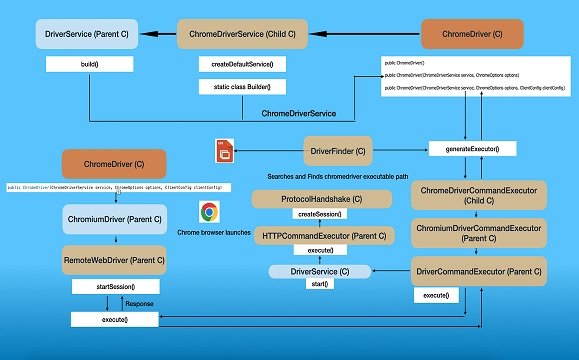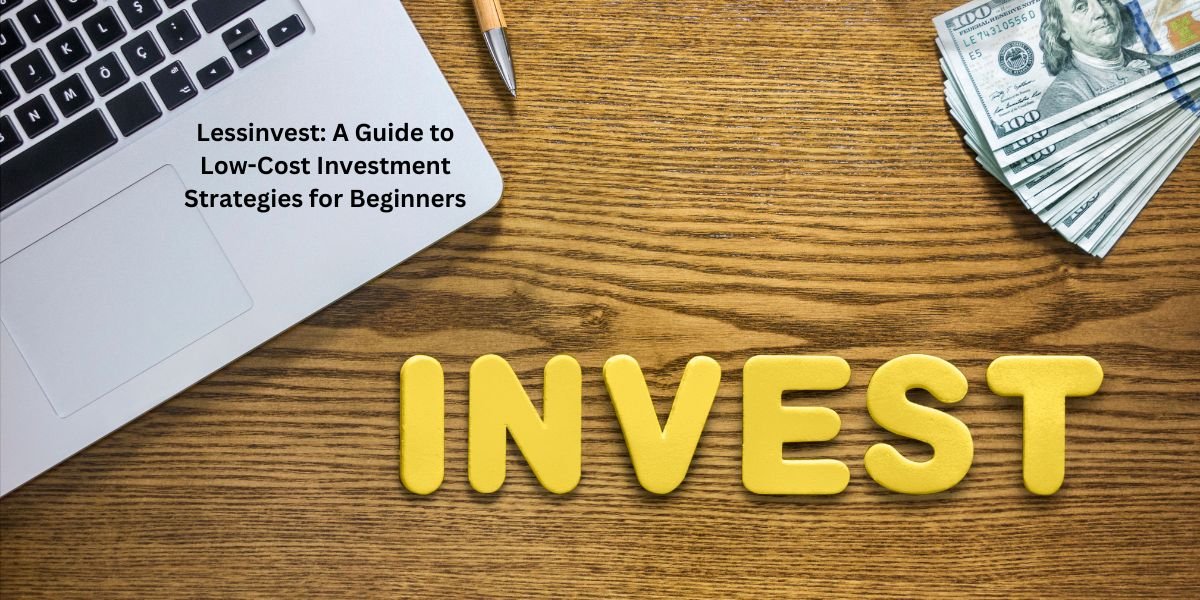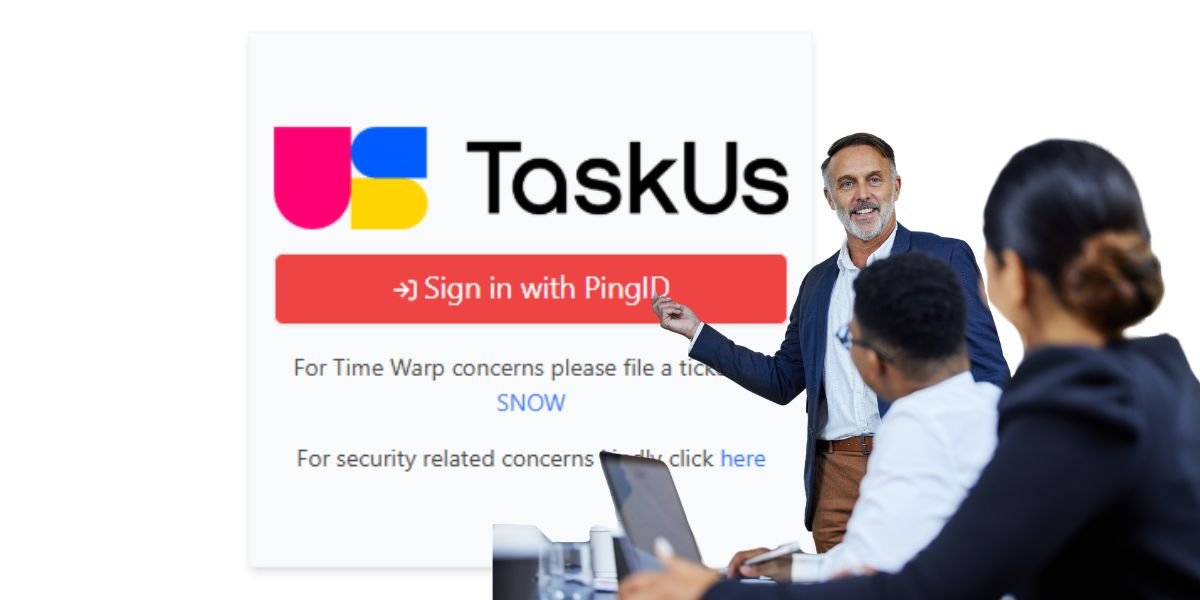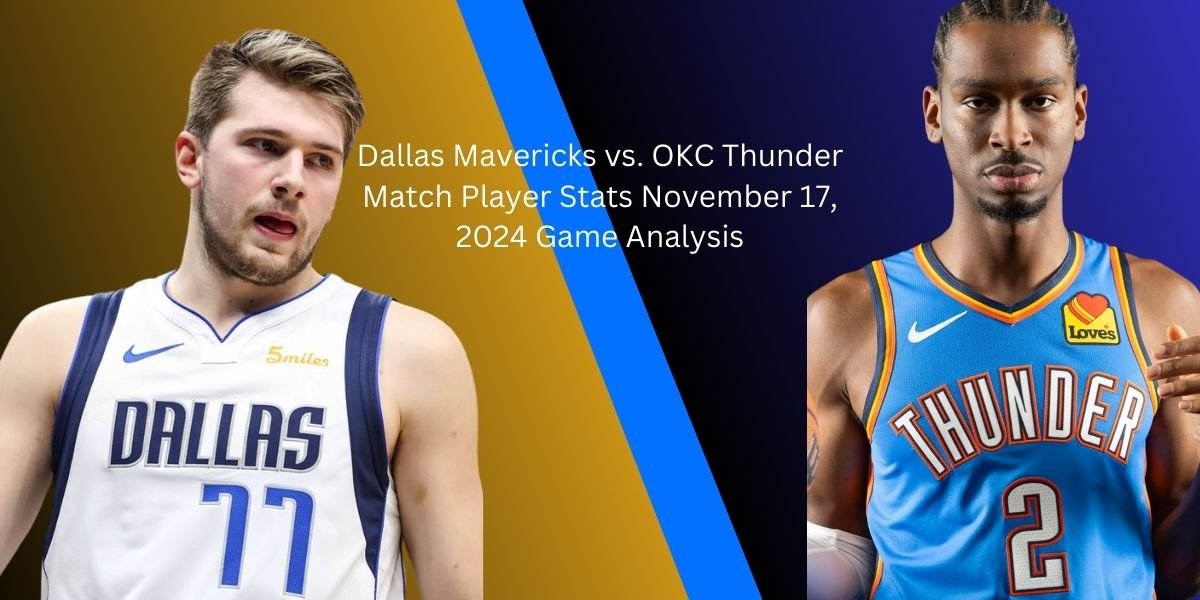Google Chrome is one of the most popular choices for internet users worldwide due to its numerous useful features. Because of the widespread use and influence of Chrome, ensuring that websites work properly is critical to web development and testing. This blog goes deeper into Selenium ChromeDriver.
Webdrivers are used in conjunction with Selenium ChromeDriver to automate browser testing, particularly with Google Chrome.
Overview of Selenium ChromeDriver
Selenium ChromeDriver facilitates the efficient execution of automation commands by serving as a bridge between Chrome and Selenium WebDriver. ChromeDriver’s main feature is allowing users to interact with the Chrome browser to test web-based apps automatically.
Why Use ChromeDriver for Test Scenarios?
Although Selenium is mostly used to accomplish very basic tasks, such as automatically clicking buttons or filling out forms, modern applications typically call for far more intricate interactions, including some of the more sophisticated functionalities. Here are some instances of intricate situations:
- Managing several tabs or windows in a browser.
- Engaging with dynamically loaded material, such as data loaded using JavaScript or AJAX
- Handling embedded content and iframes
- Tests that employ permission and user authentication systems like as Single Sign-On (SSO) or OAuth. It can execute CI/CD pipelines more quickly by running tests in headless mode.
- ChromeDriver is an essential component of the entire web automation process because it offers sophisticated features for handling such circumstances.
Selenium Configuration Using ChromeDriver
It’s crucial to understand how the Selenium ChromeDriver is configured for basic test automation before delving into more complex features. ChromeDriver can be downloaded in versions that support various Google Chrome releases and integrates seamlessly with Selenium WebDriver to run tests in Chrome.
Once set up, ChromeDriver can be altered with a number of choices, like turning on browser-specific settings or doing tests without a head. After setting up all of this, testers can now use ChromeDriver’s more sophisticated features.
With features that suit complex test scenarios like managing windows in multiple counts, dynamic elements interaction, headless browser test runs, and operating efficiently on cloud-based platforms like LambdaTest, ChromeDriver is an essential working tool when using Chrome. You can conduct accessibility and Selenium automation testing on Chrome at a scale of more than 3000 environments with AI testing platforms like LambdaTest.
As a result, it can be the ideal substitute for extensive testing settings.
Advanced ChromeDriver for Selenium in Complex Situations
1. Managing Several Tabs and Windows
In order to display content or finish various workflows, a modern web application frequently opens one or more windows or tabs. Managing numerous windows is frequently necessary for automation activities requiring popups, social login pages, and payment gateways. You can use ChromeDriver to move between windows or tabs, interact with content within them, and then return to your main window.
This is especially helpful in situations when the program depends on third-party integrations or where popups are an essential component of the user experience.
2. Embedded Content and Iframes
Working with elements inside an iframe is made more difficult by the fact that many online applications contain an iframe for external content. You can operate with items in the embedded content and change your context from the main page to an iframe using WebDriver for Chrome.
Its use must also be required when interacting with third-party widgets, embedded maps, or video players—all of which are rather popular in today’s web applications. During automated tests, returning to the main content after interacting with the iframe is simple and seamless.
3. Using Chrome Options for testing
The ability to customize Chrome’s behavior with options is one of the most useful tools for testers. Testers can supply ChromeDriver with particular browser parameters to change how Chrome acts while the test is running. For instance, Chrome may start maximized, extensions may be turned off, or tests may run in incognito mode.
By simulating different real-user environments, Chrome option customization may be mimicked, allowing testers to observe how an application responds to different circumstances. This approach is particularly effective when it is not possible to replicate the users, who may have different browser settings or preferences.
4. Engaging with Changing Components
Much of the content in modern web applications loads dynamically, mostly with the aid of JavaScript or AJAX. Because automated testing can be difficult in these situations, Selenium might not be able to communicate with items. ChromeDriver overcomes this issue by halting interaction until all of the contents of a designated element have loaded.
With SPAs or applications that rely significantly on client-side rendering, it’s incredibly helpful. In order to reduce the possibility of faulty tests and increase test reliability, it ensures that interactions only take place when all necessary components are prepared.
5. Automate Situations for Authentication
Nowadays, a lot of web apps use authentications like OAuth or Single Sign-On (SSO), which can be somewhat challenging to automate if they rely solely on outside services. ChromeDriver continues to offer methods for managing authentication flows through the use of browser profiles and cookie management.
Credentials are sent straight from the URL for basic authentication, making it very easy to register for apps without entering them by hand. However, cookies or session data are recorded and reused in more complicated authentication scenarios, allowing testers to automate login processes a little more easily.
6. CI/CD Pipeline Headless Chrome Testing
This implies that no browser window will need to be opened for it to function. Because of this, it is ideal for resource-insensitive situations, such as those utilized with continuous integration setups. For testing in contexts where a graphical user interface is not required, such as Docker containers or continuous integration servers, ChromeDriver’s headless capability is ideal.
Tests run much more quickly when run headless, which is a very useful feature, particularly for regression testing and large-scale test suites. Without incurring the expense of generating an entire browser window, headless testing is also highly helpful for validating an application’s functional behavior in simulated environments that mimic real-world user interactions.
7. Parallel Testing using Selenium Grid
Parallel execution of tests using Selenium Grid can greatly reduce the time required to execute tests, particularly when there are a large number of tests in place. Selenium Grid allows testers to distribute tests across numerous machines or environments, as well as perform tests on different Chrome versions or OS systems.
Parallel testing with Selenium Grid and ChromeDriver makes large test suites run more effectively while providing faster feedback on any problems discovered; however, overall test coverage might be improved.
8. Mobile Emulation for Responsive Testing.
When the majority of the world’s web traffic is routed through mobile devices, responsive applications will be required. ChromeDriver could be a useful tool for emulating test cases on mobile devices because it simulates different screen sizes and orientations. Using this approach will make it easier and, undoubtedly, less expensive to test interaction layouts that are unique to mobile devices.
Mobile emulation may undoubtedly be used to test how responsive a web application is, ensuring that mobile consumers have an optimal experience regardless of device type or screen size.
9. Screenshots For Debugging
The nicest part about debugging when tests fail is that you should know exactly what state the application was in at the moment of the failure. ChromeDriver provides for quick screenshots, so a tester may see how the browser would seem at the point of failure.
This feature is very useful in noting the failure of test cases and determining the root cause of the problem. Screenshots can be easily uploaded to problem reports, allowing the developer to easily reproduce and correct the issues.
10. Simulate network conditions
The performance optimization should also include testing an application under various network conditions. ChromeDriver allows you to test your browser with different network speeds and situations to observe how your applications function in the real world with limitations like sluggish or unreliable connections.
This is an important feature for identifying performance bottlenecks while using slower networks.
11. Work with Custom Browser Profiles
Custom browser profiles enable testers to design and use custom profiles that can save all user preferences, installed extensions, and other data. This is especially beneficial in testing cases where certain browser-specific parameters, saved credentials, or even custom extensions must be maintained during the test run.
Custom profiles help to better simulate real-world user contexts, allowing the validator to evaluate unique workflows based on user settings or preferences.
Advanced Best Practices for Selenium ChromeDriver Testing
- Use Implicit and Explicit Waits to avoid fixed pauses in tests: Wait for elements to be available before taking any action on them.
- Optimize Locators: To improve test reliability and stability, use efficient, unique locators like CSS selectors and XPath.
- Implement the Page Object Model (POM): Use a pattern that separates test logic from UI interactions to improve maintainability and scalability.
- Use Parallel Execution: Use tools such as Selenium Grid to run many tests in parallel, reducing execution time.
- Handle Browser Crashes gracefully: Implement error handling by instructing the browser to restart if it crashes during the test.
- The versatility of Selenium Chromedriver extends beyond traditional testing scenarios. It allows teams to test edge cases, uncover hidden issues, and ensure AI models deliver accurate results across different browsers and platforms. By combining the power of Selenium with modern testing frameworks, it’s possible to create robust workflows that validate both the user interface and the AI functionalities behind it.
For teams working on AI-driven testing tools, leveraging Selenium Chromedriver offers a competitive edge. It ensures that applications not only meet technical specifications but also deliver a seamless, intelligent user experience.
Conclusion
Selenium ChromeDriver is a robust and versatile tool for handling a wide range of difficult test scenarios. It covers everything from managing numerous windows to dynamic content, emulating mobile devices, and even network problems. As a result, in addition to enhanced features, ChromeDriver’s advanced collection of capabilities enables testers to create rigorous, efficient, and scalability tests that are tightly tailored to the needs of modern online applications.